Left Ctrl is common key so PowerToys Find my mouse sometime has wrong behavior if you mistake twice press Left Ctrl key.
So I decide modify, make shortcut to Right Ctrl to avoid it.
This modify has done on version v0.55.1, find old version below.
SHA256
4df887740fc3c0fc4675ca79829a47740d7343613c6fbd337603ab0a542d1b0e
How to change shortcut key Find my mouse :
- Exit PowerToys by Right click in tray icon -> Exit
- Open PowerToys install folder `C:\Program Files\PowerToys\modules\MouseUtils` (location maybe different if you customized when install)
- Rename `PowerToys.FindMyMouse.dll` to `PowerToys.FindMyMouse.dll.origin`
- Download Modified PowerToys.FindMyMouse.dll and put to same folder above
- Run PowerToys again, Enjoy!
How to revert default:
In case you have problem then can use backed up file for revert.
- Exit PowerToys by Right click in tray icon -> Exit
- Rename `PowerToys.FindMyMouse.dll` to `PowerToys.FindMyMouse.dll.modified` or Delete it.
- Rename `PowerToys.FindMyMouse.dll.origin` to `PowerToys.FindMyMouse.dll`
- Run PowerToys again, Done!
Old version:
Do same above just download other file
v0.53.3
Download Modified FindMyMouse.dll
SHA256
1ac2a18e4b2dd2daafb6a86cccf52f9f040cc8d170683e61c4fcaae39224a205
v0.51.1
Download Modified FindMyMouse.dll
SHA256
44f025742b0c8b5475a044288a151c2ec35b40d80e38da9212ca9c470f67633b
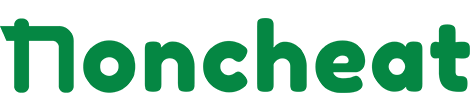
I want 69.0.1
Hi, with latest powertoys you can setting it easy without any modification. Please check latest version