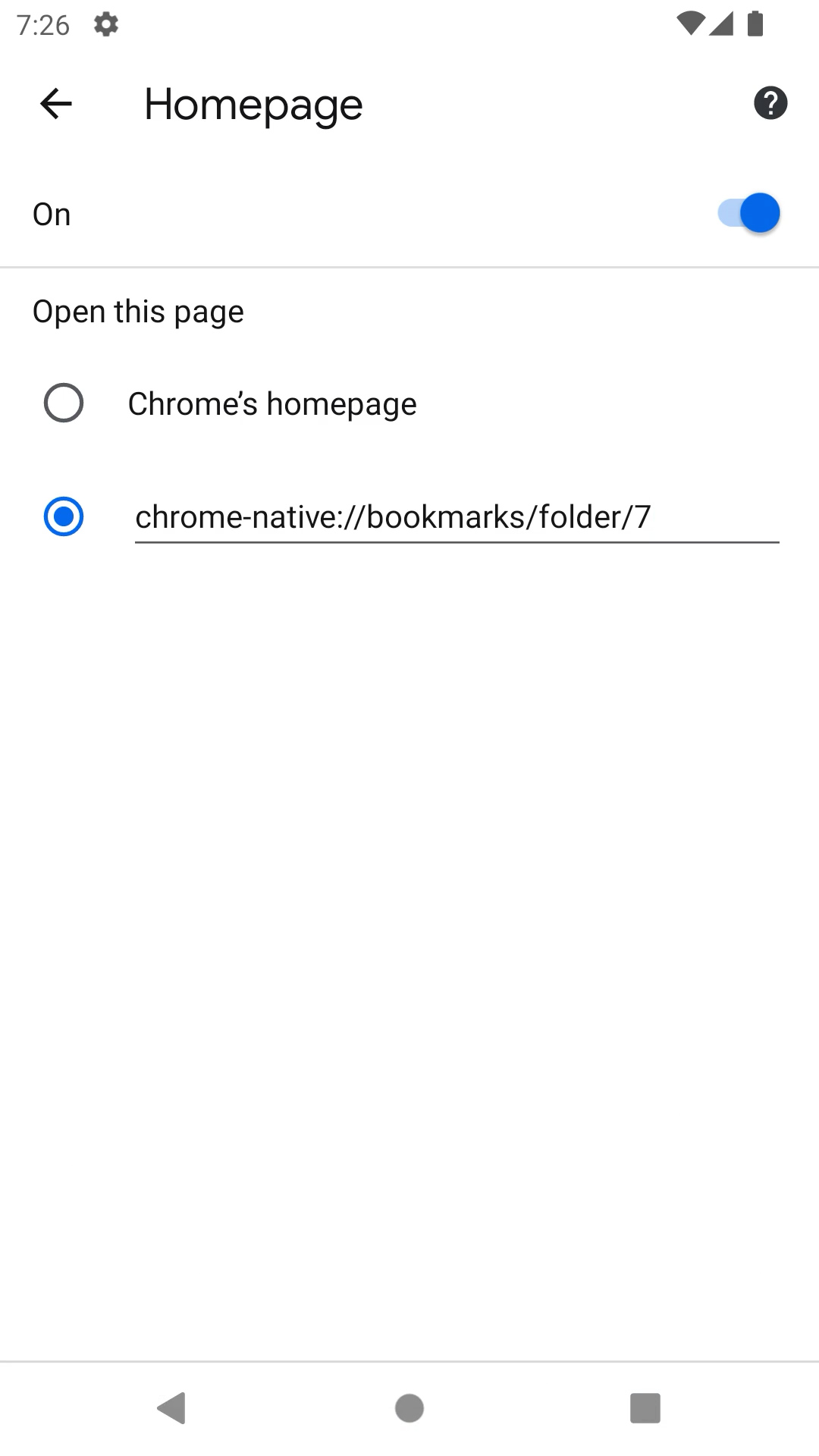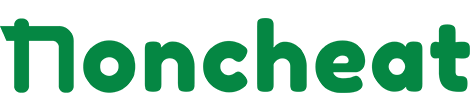By default, Google chrome on mobile phone can’t edit quick links shortcuts in the New Tab homepage.
But do it this way, you will be able to customize shortcuts in the New Tab homepage of Chrome browser on mobile Android iOS phone!
First, add Bookmark any website in a Bookmark Folder
- Go to website you want to add shortcuts for quick access.
- Click Menu > Add Bookmarks (Star icon on top of menu bar)
- Edit Bookmark created, click on Folder > New Folder and put any name you want (Example: Homepage)
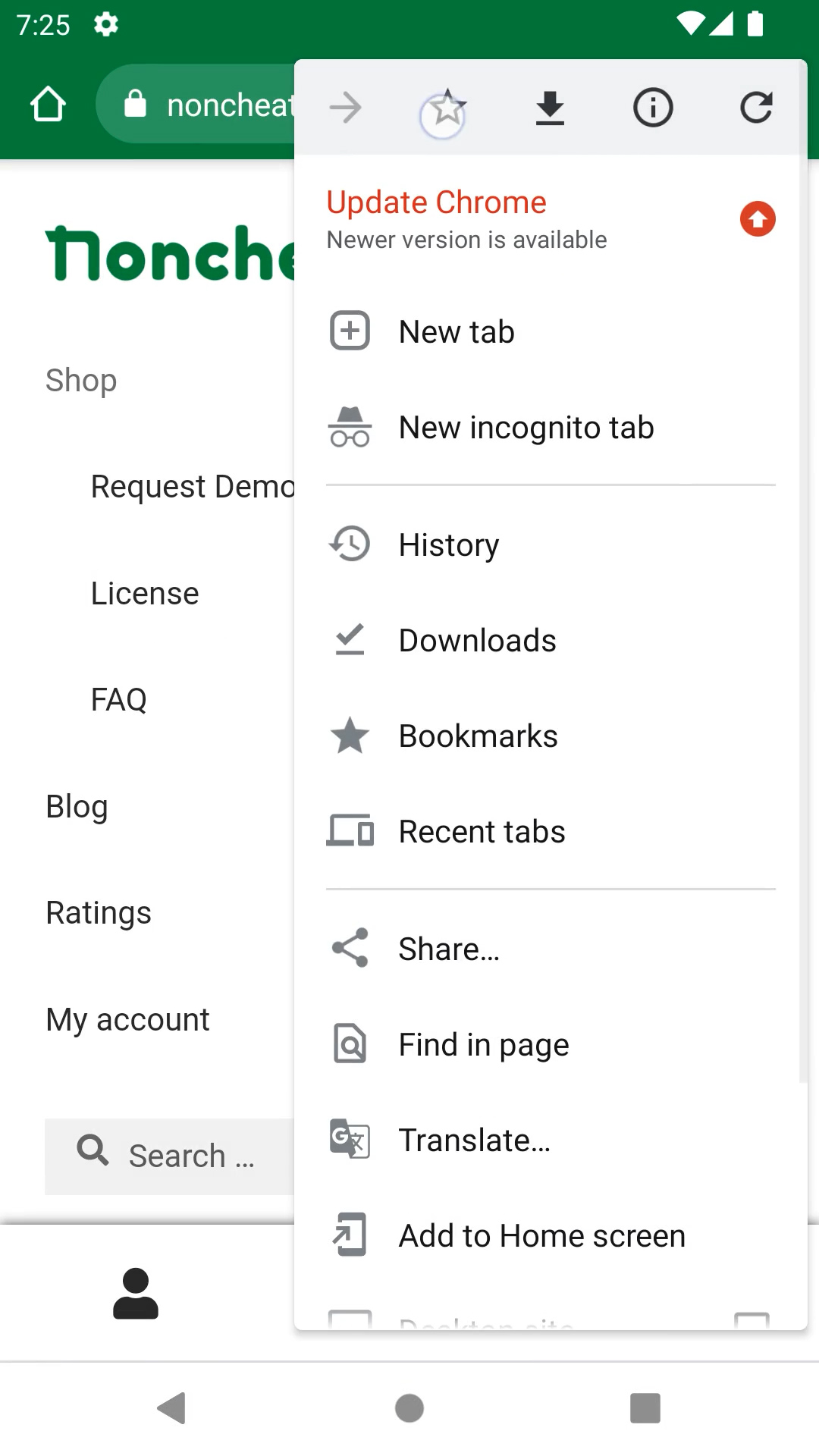
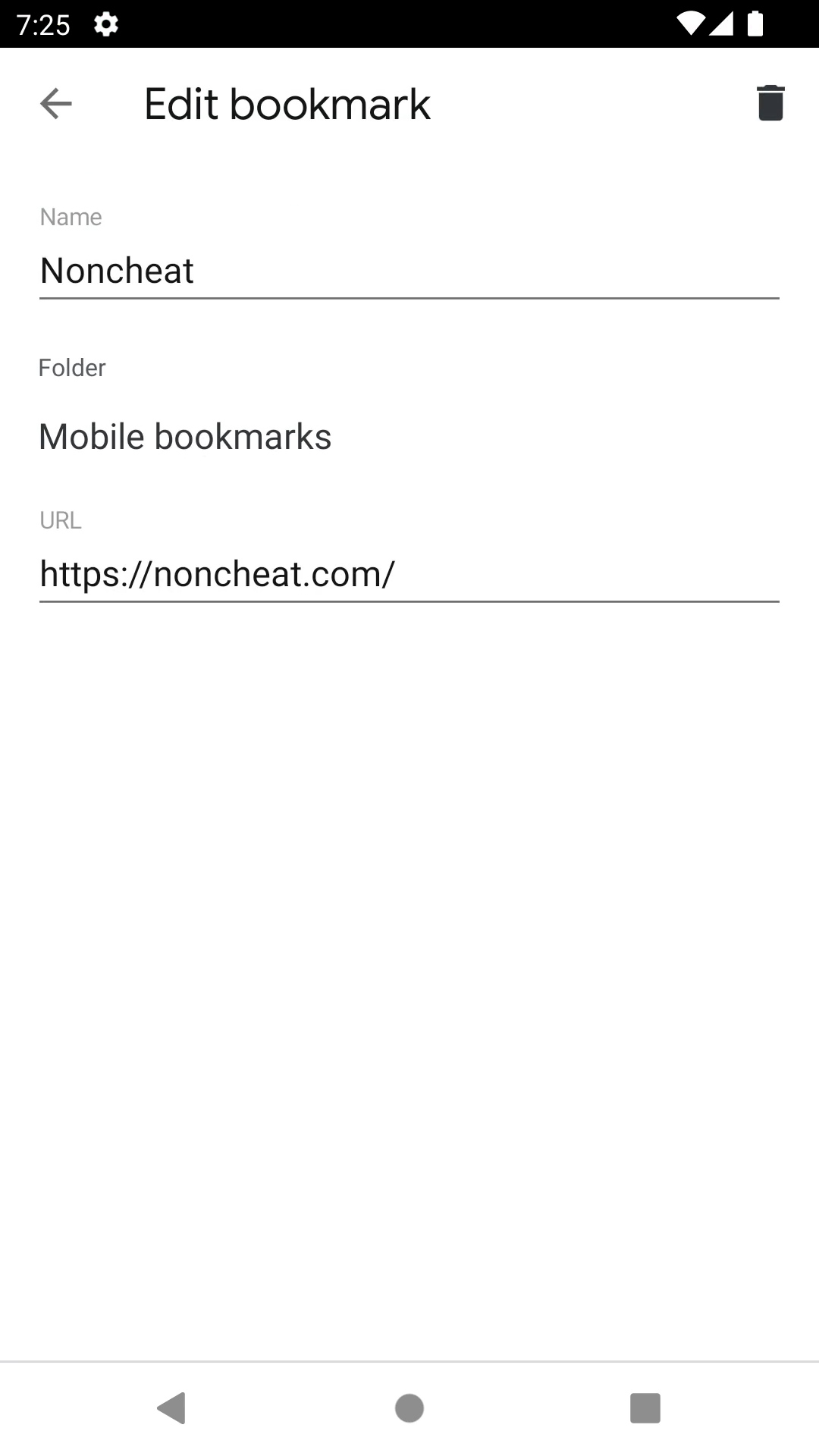
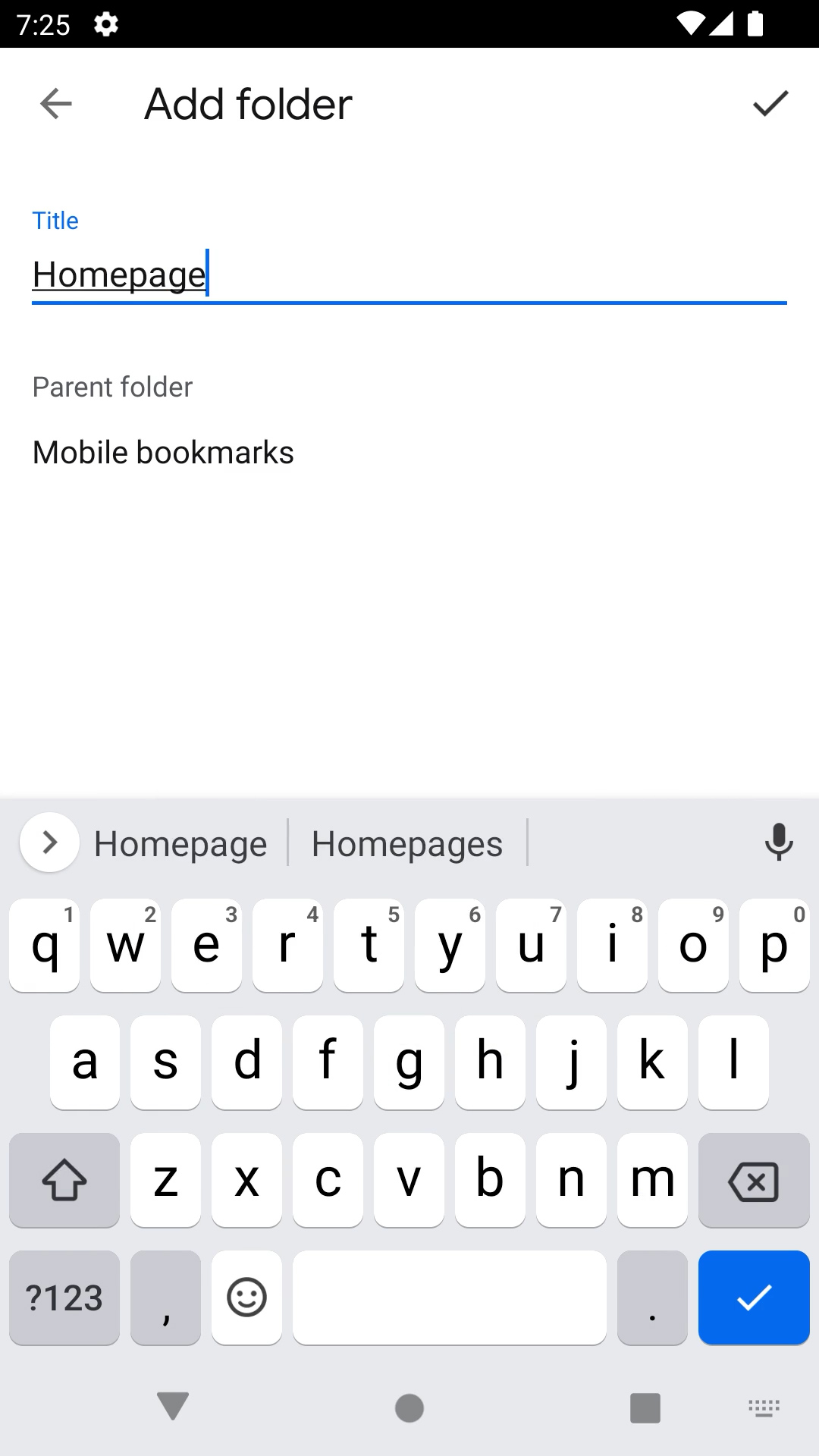
Copy link of Bookmark folder created
- Press Address bar and type go to chrome://bookmarks
- Open Homepage folder
- Menu > Info (Info icon on top of menu bar). Long Press on link for copy
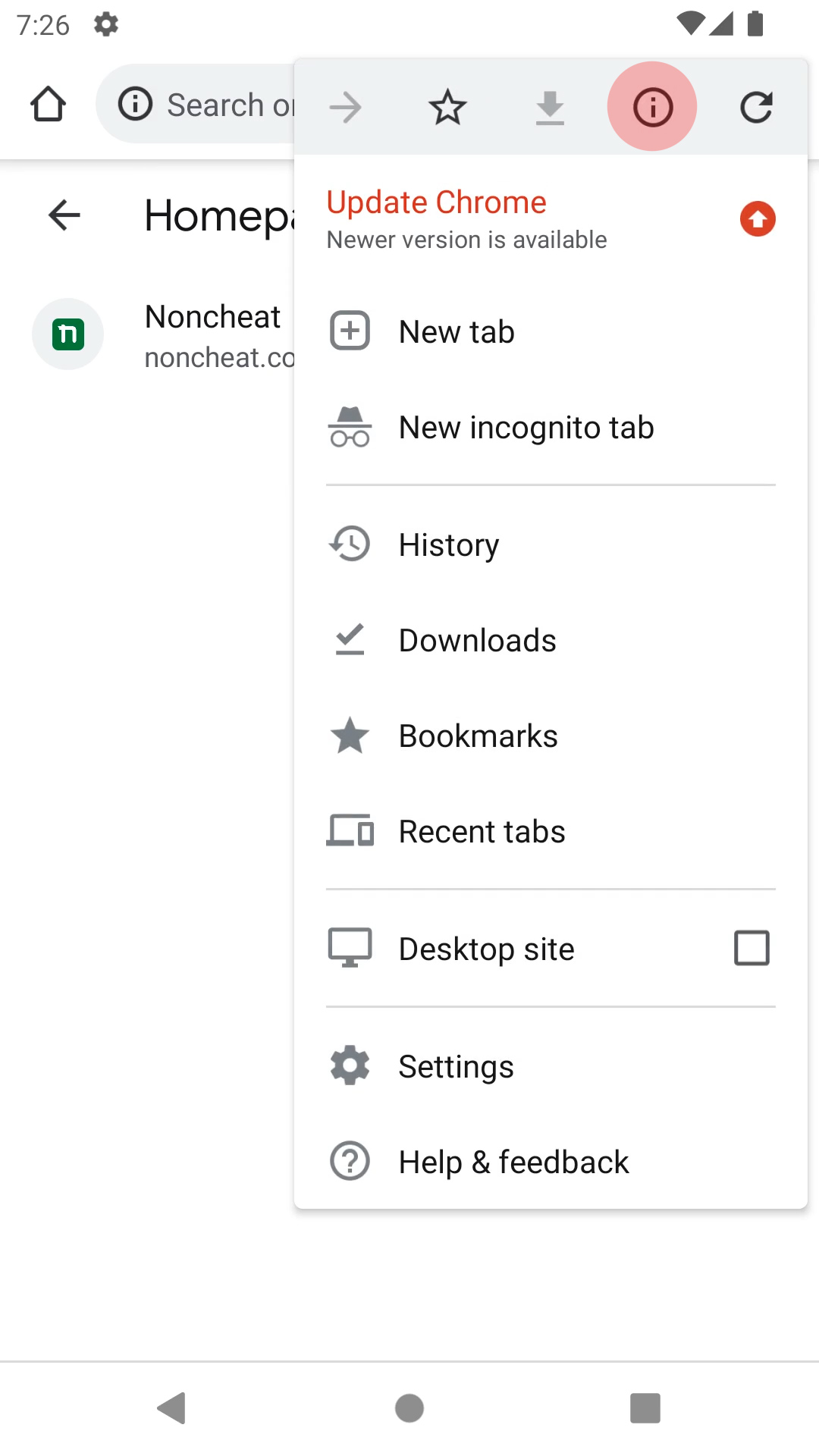
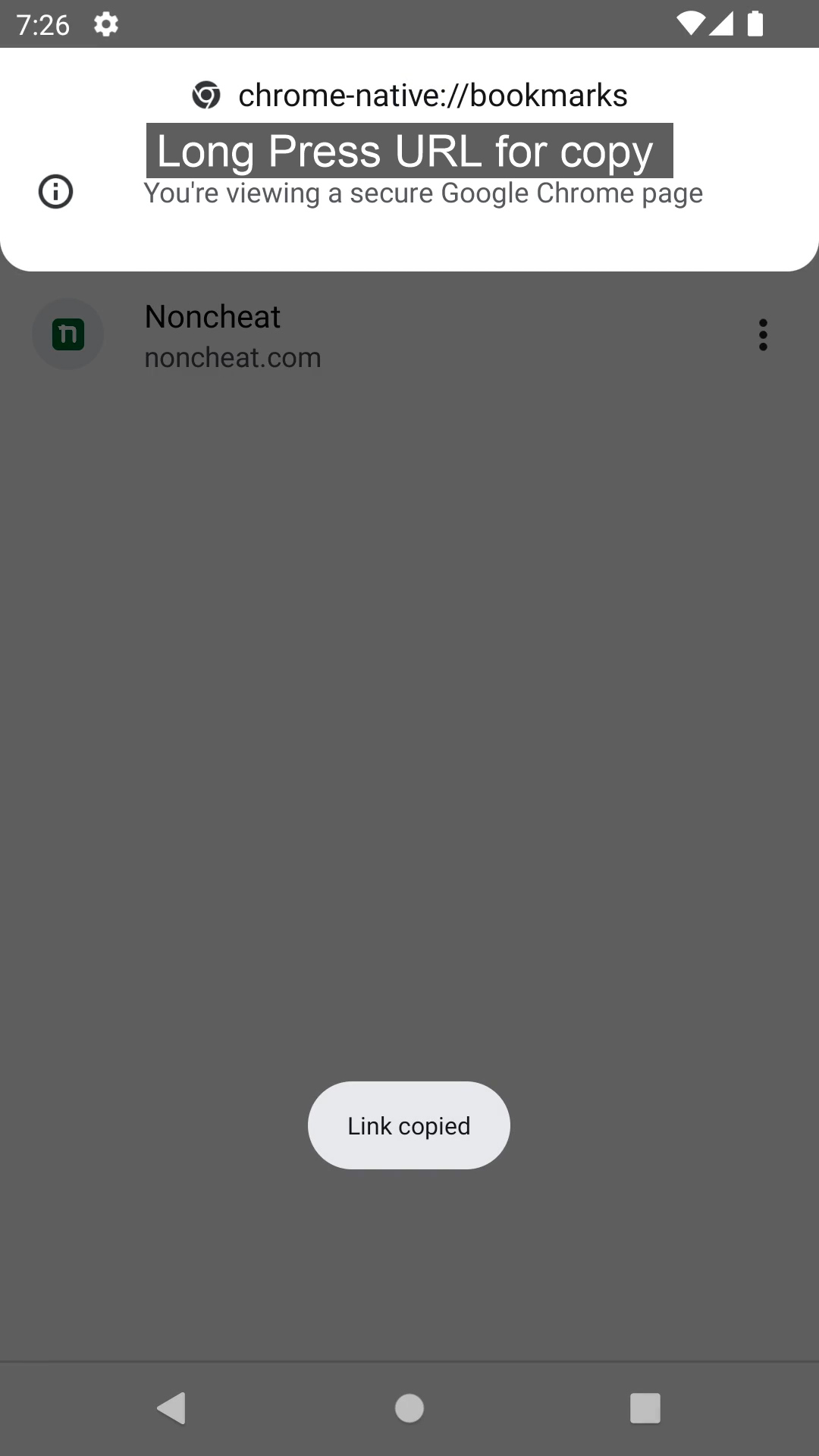
Edit Homepage button link of Chrome
- Long Press Homepage button (left of Address bar) for show context menu.
- Edit Homepage > choose Enter custom web address
- Paste Bookmark folder link copied above step.